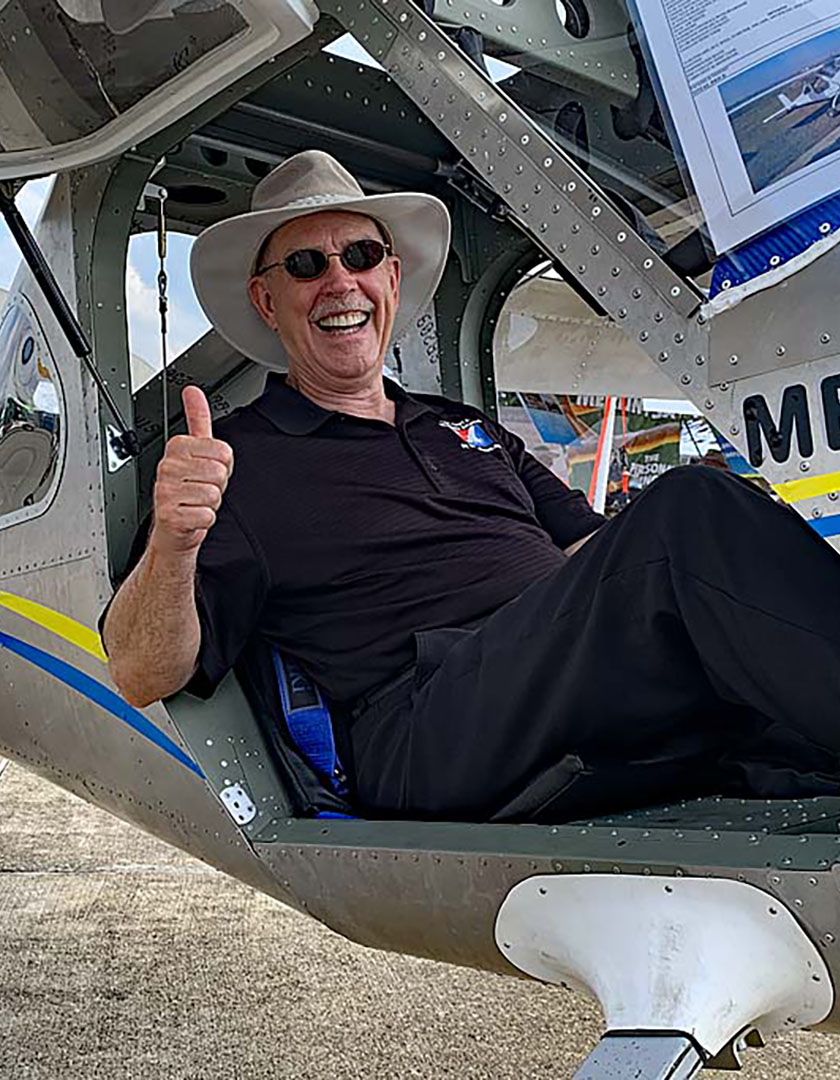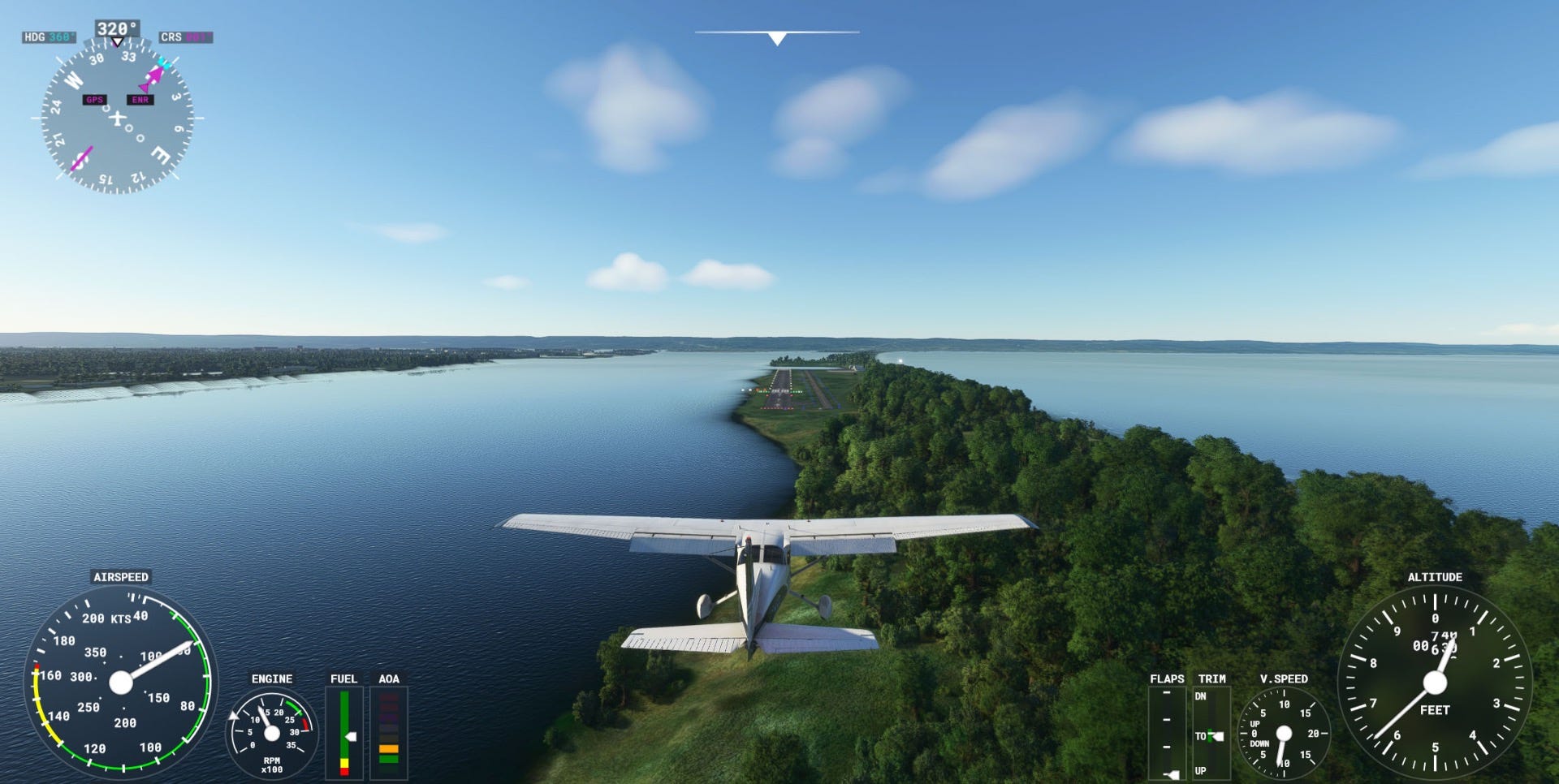
As we close out one of the busiest years for flight simulation in a long time, it’s easy to get lost in the continuously expanding universe of options for an at-home simulator. There’s thousands of hours of video recorded online, a couple hundred live streaming personalities that have made a name for themselves within the digital flight world, and dozens of retailers offering the latest and greatest desk hardware to construct your preferred simulator. We decided to create a buyer's guide to assist the early stage flight sim enthusiast or gift buyer.
A college textbook could be written to cover all the intricacies and options when it comes to building a simulator. I personally challenge you to go online and find two at-home flight simulators that have the same design and layout. The fact that there are so many variations and preferences speaks to the wide range of options and customizations available, while invariably intimidating the entry level buyer. For that reason we’re only going to focus on the hardware basics of a simulator and a quick answer to the assured question of, “how do I log approaches with my simulator?”
Yokes
We’ll begin with an introduction to hardware by covering what yoke options we have in front of us. The yoke is the natural resting location for our hands and is able to relay to the aircraft (digital version) how we want the airplane's nose to relate to the horizon.

The Honeycomb Alpha fits the bill for the most realistic yoke title due to its construction. With a steel shaft riding on metal ball bearings and bungee cords for the interior tension provider, this a very realistic yoke for anyone who has sat in the front of an airplane. One caveat is the lack of throttle control but there are throttle options further on in this review.
The Logitech Yoke and Throttle stands out as the best beginner yoke because it doesn’t break the bank and it comes with included engine management controls. The front-facing timer is a nice addition too, but one negative of the Logitech Yoke is it only travels 45 degrees left and right of the natural resting point. Other than that, it’s one of our most popular yokes.
The Redbird Alloy Yoke is the closest to a Cessna 172 because it’s almost entirely made out of metal, so the design isn’t that far from what you’ll find in an actual Skyhawk. The Alloy is also what’s used in Redbird’s Basic Aviation Training Devices, which are the “loggable sims” (more on that to come).
Sticks
Let’s say you want the same control input ability but you have limited desk space. Then you would be in the market for a flight stick. These offer the same abilities as the yokes by controlling roll and pitch (left/right and up/down) but they also consistently offer engine control and additionally yaw control (an often overlooked control in flight simulation).

The Logitech Flight Sim Joystick is, in my opinion, the best beginner flight simulator stick in addition to the best beginner hardware piece overall. It takes care of all the needed features with a few wants sprinkled in. Pitch, roll, and yaw are all accomplished with the stick design and engine management is covered with the throttle lever on the back side of the base. Additional buttons can be configured for preferred view changes or parking brake actuation, so when it comes to the basics I like this stick.
The Thrustmaster HOTAS One is the stick I fly with the most. The base disconnects into two separate pieces, allowing either a first officer configuration (stick on right side, throttle on left) or a captain configuration (stick on left side, throttle on the right). Last but not least, it’s compatible with Xbox!
If you're is interested in flying with a VR headset then I highly recommend the Logitech X52 Flight Stick and Throttle. When you’re using a virtual reality headset you aren’t able to look at where levers or buttons are close to your fingers and it’s helpful to use devices with A LOT of controls where your hands naturally rest. The X52 was designed to incorporate a lot of options near your fingers' resting points so it's a great option for VR fliers. With 105 programmable commands, it’s also a great flight stick for sim enthusiasts.
Throttles
If you purchase a yoke that doesn’t offer engine management abilities, then a throttle is what’s next on the shopping list. In today’s state of the art flight simulation world, it’s almost criminal to use a keyboard or mouse for throttle control and the market offers a wide range of options.

If you’re looking for a minimalistic option to manage engine controls for a simulator then the Logitech Throttle Quadrant is the ideal option. It takes up very little space, offers multiple mounting options, and takes care of the basics with a throttle, prop, and mixture lever. Another great feature about this quadrant is you can build upon it. If you decide to upgrade to multi-engine simulation, you can place a second quadrant next to it, reconfigure the lever heads to be two throttle levers, two prop levers, two mixture levers, and a little bit of programming within your simulator and you’re all set!
For a more seasoned simmer I can’t recommend the Honeycomb Bravo Throttle enough. This throttle has six levers, a built-in trim wheel, gear lever, flap lever, annunciator panel, and autopilot controls. It’s borderline overwhelming for an entry level sim driver, but for being one of the most popular flight simulation hardware pieces out there, you won’t have buyer's remorse. If experiencing challenges getting the Honeycomb Bravo configured for your digital airplane, feel free to explore our Flight Simulation YouTube channel for programming tutorials.
If the digital aviator earned their wings in a Cessna-styled aircraft like the majority of the pilot population, then the Redbird Alloy Single Throttle in Vernier style is the front runner for realism. This is one of the few throttle controls on the market that incorporates the unique “push-pull” or vernier style of controls while also incorporating a landing gear control and a flaps lever. If planning to use a simulator as a training tool, rather than a toy, then the Redbird Alloy Throttle is worth considering.
Rudder Pedals
One of the most overlooked flight simulator control input options are rudder pedals. Perhaps it's because you can turn on a yaw damper as soon as you're digitally airborne and have no use for rudder controls until you transition to the approach to landing phase of a flight. What most simmers don’t realize is that if you need to get from the hangar to the runway, it’s quite difficult steering the airplane without pedals. Don’t forget that in order to land the airplane correctly with a crosswind component above zero, you’re going to want to have a precise way to input yaw control for the aircraft.

Once again, the Logitech brand wins the award for best beginner option. The Logitech Rudder Pedals are our most popular pedals option, which I attribute to their ease of use and plug and play ability. They feature a tension dial to increase the realism, along with customizable foot wells, making sure your feet are comfortable when simming. Each pedal offers a toe brake to make sure we can stop or turn in the desired direction and they’re our highest rated pedal set for stock consistency.
The Thrustmaster Flight Rudder Pedals are a great starter set, the only problem is that they’re hard to come by. They offer counter-sliding pedals along with toe brake actuation, and they’re compatible with the Xbox platform.
If you’re in the market for a serious set of pedals that won’t slide around on the floor when you use them, the robust Thrustmaster TPR Pedals will fit the bill for you. They weigh fifteen pounds once assembled, include customizable foot well resting angles, adjustable tension, and they incorporate a rare pedal movement/sway due to a pivot point above the pedals rather than below. They’re some of the highest priced pedals we carry, but they're also the highest rated—which I believe speaks to the quality and design of these indestructible pedals.
Accessories
Last but certainly not least we have the option for accessories or add-ons that aren’t required to get going as a digital aviator, but they can really improve flight simulation and bring us closer to the real thing.

One of the most beneficial aspects of a flight simulator, besides testing the aerodynamics of a digital aircraft, is the understanding and experience that can be gained from exploring the systems of an aircraft. The autopilot can be one of those systems that offers serious value once understood completely, but invariably introduces risk if the pilot is not proficient. The Pro Flight Multi Panel from Logitech allows us to physically change the dials and settings for our simulation's autopilot, and test what happens when using the different features of a single, dual, or triple axis autopilot. Throw in a flap lever and a trim wheel and you have a potent add-on to any flight simulator.
For a step towards realism, I like to recommend the Flight Simulator Headset from Thrustmaster. Any pilot who has sat in the front of a piston airplane will be familiar with the feeling of an over-the-ear headset; why can’t we simulate that same feeling while flying at home? The headset is a great step towards digitally flying like you would in real life, and is a great complement to a simulator when practicing communication skills.
If you find yourself in a situation where your hardware is taking up more desk space than preferred, then the Flight Simulator Flight Deck Stand can help you organize your digital cockpit and make sure you don’t have a rat's nest of cords blocking your rudder pedals. It offers a robust platform for pedals, a yoke, and dual platforms on the left and right of the stand for stick or throttle application. It’s compatible with all flight sim brands on the market and is a nice option to streamline a seasoned simmers experience.
Logging sim time
The most common question our customer service team receives regarding flight simulators these days is, “how can I use a flight simulator to log approaches and stay current”? In order to put ink in a logbook with a flight simulator, you will need what is called a Basic Aviation Training Device or B-ATD for short. These are machines that are tested and certified by the FAA and therefore require a high level of precision and sensitivity. Once a B-ATD is acquired, you are able to take advantage of FAR 61.51(b)(2)(v) which covers logging simulated flight time, and also FAR 61.57(c)(2) covering logging instrument approaches and staying current.
Here at Sporty’s we offer either the Redbird TD Flight Simulator (configured for C-172 with either glass or steam gauges) or the Redbird TD2 Flight Simulator, which builds on the prior model by adding controllable pitch propeller, landing gear, and a high performance engine. It’s worth noting that the regulations require rudder pedals to be paired with these devices, but once you have those pieces of equipment you will be able to add ink to your logbook and stay proficient.
A Basic Aviation Training Device offers the most ability to experienced pilots in my opinion. Not to say that a budding aviator can’t enjoy using one of these devices, but the accuracy may not resonate with someone who is still in the early learning stages of an aviation career. Lastly, the amount of financial commitment to one of these devices equates to a few dozens of hours at a local flight school, which is worth evaluating if you’d rather log simulated time than actual flight time.
Next steps
Recently, I heard a pertinent statement from the CEO of one of the brands we highlighted in this buyers guide: “Focus on saving hours, rather than logging hours.” I couldn't agree more. An at-home simulator can qualify as a tool to make legal entries in our logbook, but for the other 98% of the flight simulation community a simulator is either for fun, learning, or proficiency. The “for fun” simmer is favorable for the aviation community, but in today’s world of high performance computing and state of the art hardware, the flight hungry student/budding aviator can gain a lot from the average at-home simulator—and in return increase the chance of moving the hobby or interest into a career.
For more information on flight simulation, enjoy the Flight Simulation Quick Start Guide from Sporty’s Pilot Shop. This guide incorporates over five hours of video, a dozen review and blog pages, and multiple button mapping guides. Additionally sign up for the monthly Flight Sim Update email newsletter highlighting what’s new in the industry.
As always, have fun digitally flying.
Learn more at Flight Sim Update, our free website packed with tips, videos, and product reviews: https://flightsimupdate.com/